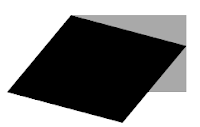However, there are some things to consider when jumping in to a project using the DocumentClass. One of these considerations must be, that the built in code editor in the Flash IDE, well..it's not the best environment in to be writing code. Alternative ActionScript editors exists, like TextMate(OS X) or FlashDevelop(Win). But the far superior cross platform alternative in my opinion, is Flex Builder. FB is great for many reasons, mainly because it utilizes the power of the Eclipse platform, an environment well known to Java and CF developers.
In short, Flex Builder is a powerful coding environment. But there are some considerations to take when working with a DocumentClass to be exported trough Flash.. one of them is that Flex cannot see your instance names(objects on the stage) and give you code completion on them..in fact, it will complain and claim it's an error. This can be fixed in a jiffy..
- In Flash, open the project settings.
- Click the «Settings» button to the right of the «script» drop down
- Unckeck «Automatically declare stage instances»
Let's say I have a blue movieclip on the stage with an instance name of "cheeseball". Here is how I access this movieclip from within my DocumentClass.
package{
import flash.display.Sprite;
import flash.display.MovieClip;
public class MainClass extends Sprite{
public var cheeseball:MovieClip;//<-----
public function MainClass(){
trace("The name of the clip is "+cheeseball.name);
}
}
}
As you can see, the «cheeseball» movieclip on the stage is now accessed by defining it as a public property, making it visible to both Flash and Flex, giving you code completion, error checking and all kinds of wonderful things. Do this and your day will be shinier!